Wellabe will always be here — ready to serve, find solutions, build relationships, and help people prepare for good days and bad.
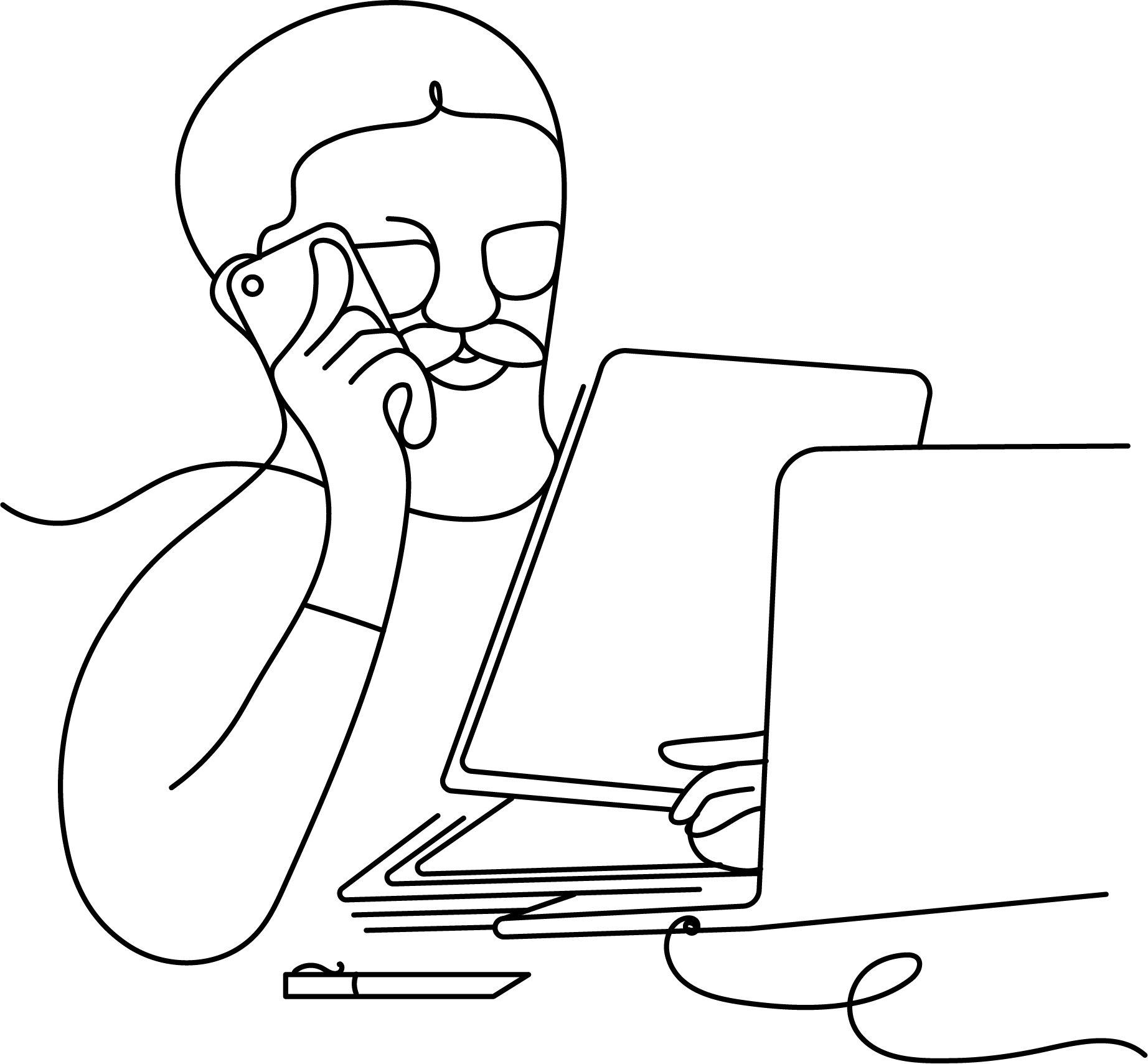
When you create a Wellabe digital account, you’ll have 24/7 access to our secure customer portal and mobile app. You can also perform a variety of tasks, depending on your type of plan:
You only need a valid email address, phone number, and your policy number to create an account. Visit the customer portal or download the Wellabe: Be Well mobile app to get started. It's available in the Apple Store or Google Play.
Protecting your privacy is a top priority for Wellabe. MFA is considered an industry standard and provides an extra layer of security for your account. In addition to your password, MFA requires a secondary factor to verify your identity when logging in. Taking this additional step in the login process provides an extra layer of security when you access your policy information.
To change your login email address, simply create a new account using your new email address.
No, you’ll use the same email address and password for both platforms. You can download the mobile app for free on the App Store or Google Play.
With the Wellabe: Be Well app, you have instant access to important information about your plan, and you can complete policy-related tasks when it’s convenient for you. You can download it for free on the App Store or Google Play.
Learn more about the Wellabe mobile app >
You only need a valid email address, phone number, and your policy number to create an account. Visit the App Store or Google Play to download the app and get started.
Once you create a Wellabe digital account, you’ll use the same email address and password to log into the Wellabe: Be Well mobile app and the customer portal.
To change your login email address, simply open the Wellabe: Be Well app and click the “Create an account” button. Enter your new email address and complete the registration process.
Supplemental health insurance policyholders can*:
*Insurance cards are not available for all product types.
If your provider does not file on your behalf, you can submit Dental and Hospital Indemnity claims through our mobile app. Enter your claim details, take a picture of our bill, and submit. It’s that easy. Download the Wellabe: Be Well mobile app to get started.
The MyMedico app has been retired and replaced by the Wellabe: Be WellTM mobile app. The new app features a streamlined interface and includes all the features you’ve come to depend on to help make the most of your insurance plan. If you haven’t done so already, you can download it free from the App Store or Google Play.
When you sign up for Wellabe's monthly email newsletter, you'll receive tips to protect your health and financial well-being in retirement.